Indent Paragraphs In Microsoft Word 2010
Left Indentation
Left indentation means moving the left edge of a paragraph inward toward the middle of a paragraph. Let's use the following steps to create a left indentation.
Step:1 Click anywhere on the paragraph you want to marginalize and click the Increase Indent button on the Home Tab or press the Ctrl + M keys. you can click multiple times to create a deeper indentation.
Step :2 You can remove the left indentation by clicking the Reduce Indent button on the home tab or just press the Ctrl + Shift + M keys. you can click multiple times to remove the deep indentation.
you can also use the paragraph dialog box to set left and right indentations. we will see this dialog box in the last part of this Lecture.
Right Indentation
Right indentation means moving the right edge of the paragraph inward toward the middle of the paragraph. Let's use the following steps to create the correct indentation.
Step:1 Click anywhere on the paragraph you want to indent and then click on the increase right indent spinner available on the Page Layout tab. you can click the spinner multiple times to create a deeper indentation. also also use left indent spinners to set left indentation from the same place.
Step:2 You can remove the correct indentation by clicking on the Decrease right indent spinner opposite direction opposite direction.
You can also use the paragraph dialog box to set left and right indentations. we will see this dialog box in the next section.
First Line Indentation
You can move the left side of the first line of the paragraph toward the center. Let's look at how to perform first line indentation.
Step :1 Click anyplace on the paragraph you want to indent right and click on the Paragraph dialog box launcher available on the Home Tab.
Step :2 Click on the text spinner Before Text the left margin and select the First Line Option move the left side of the first line of a paragraph towards the center inwards. you can control the movement by setting the Indentation Unit. A preview box will solely give an idea, not an indentation standing.
Hanging Indentation
You can move the left aspect of the first line of the paragraph to the left, away from the center which is called the Hanging indentation. Let's take a look at how to perform a hang indentation.
Step:1 Click anywhere on the paragraph that you want to indent right and click on the Paragraph dialog box launcher available on the home tab.
Step:2 Click on the text spinner Before setting the left margin and select the Hanging option to move the left side of the first line of a paragraph away from the center, to the left. you can control the movement by setting the Indentation Unit. A preview box will only give an idea, not an indentation status.
Hanging indentation you can use the
Hanging indentation you can use the After-text spinner to set the correct indentation. you can strive it yourself.


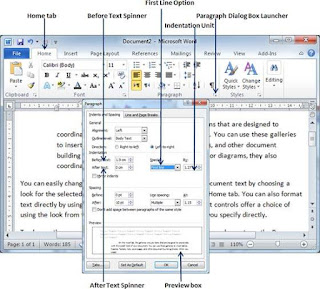

.jpg)




.jpg)

.jpg)

0 Comments