Insert Blank Pages In Microsoft Word 2010
There may be times when you want to insert blank pages between your text pages. A blank page is a page that contains no text or other content. This tutorial will teach you how to insert and delete a blank page from your Microsoft Word 2010 document.
Insert blank pages:
Here are some simple steps you can take to begin the process of preparation for mediation.
Step (1): Bring your entry point before the text you want to insert into the blank page.
Step (2): Click the Insert tab, and then click the Blank Page button in the Pages group.
The word inserts a new Blank page and transfers all the text to the New page when the page is broken.
Delete Blank Pages:
The following are simple steps to remove a blank page from a Word document. if you press Ctrl + Shift + 8 on your keyboard then it will either show or hide the paragraph marks
Step (1): Click the Home tab, and click the Show / Hide button to show the available paragraph marks in the Paragraph group, or just press the Ctrl + Shift + * keys. It will show all the breaks of the page as shown below:
Step (2): Move your cursor immediately before the available Page Break mark on a blank page and press delete. This will delete the blank page and you can again click the Show / Hide paragraph marks button to hide the paragraph marks.

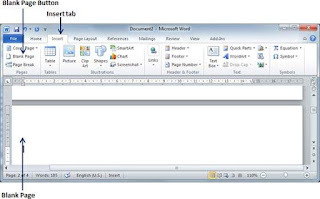

.jpg)




.jpg)


1 Comments
Nice
ReplyDelete